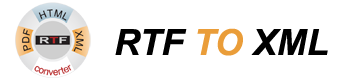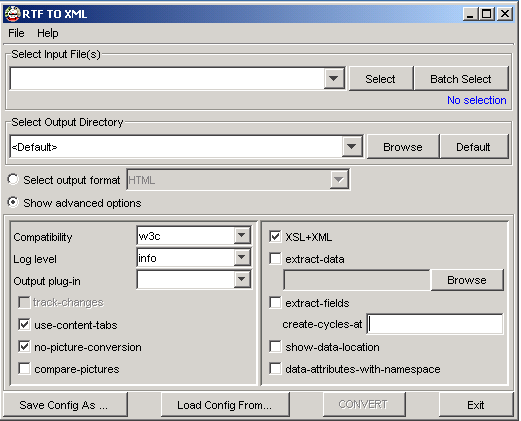Screenshot for RTF TO XML Converter
RTF to XML converter description:
The Select Input File(s): You can select rtf-file for conversion. To do this, click on the Select button and choose necessary rtf-file. Now, the CONVERT button becomes enabled and you can convert rtf-file.
The Select Output Directory pane: You can select a directory to store the results of conversion.
The Default selection means the output file to be stored in the same directory of the input file. A name of output file is composed from the name of input file with changing its extension.
The Show advanced options pane illustrates the most important options for the conversion. It is divided into two parts: the left part contains common user options and the right part contains options useful for splitting an output file.
The Compatibility combo box allows select a compatibility model to be used while conversion.
track-changes option generates document with track changes shown with a strikethrough font.
use-content-tabs option turns on using of "use-content" type leaders in conversion of tabs. Using of content tabs provides more exact tabs alignment but if a text before tab goes out of the tab position it will disappear. So, by default the "space" type leaders are used.
no-picture-conversion option is used for disabling picture conversion plug-ins in this run.
compare-pictures option is used for reducing a number of output pictures if a converted file contains many identical pictures.
The Output plug-in combo box allows select a plug-in command to be applied after successful conversion of an rtf-file. It is disabled if no active output plug-ins recognized.
Save Config As : button allows save the current configuration of GUI (selected options, history of selected files and directories) to a file. It starts an ordinary file selection dialog.
Load Config From : button allows load a GUI configuration from a file. The loaded configuration is copied to the current configuration.
CONVERT button starts the conversion task in a separate window.
Exit button closes the RTF TO XML GUI program.
extract-data - option provides extraction of all text data found in the RTF file.
extract-fields option turns on extraction of data from fields of DOCPROPERTY type.
create-cycles-at: marker option specifies a marker to be used for recognizing cycles in RTF files. If the marker is empty, the cycles recognition is switched.
show-data-location option switches on writing optional location information to the data file.
data-attributes-with-namespace option turns on the output of data attributes with the nsdc: prefix. Otherwise, all data attributes will have no prefix.