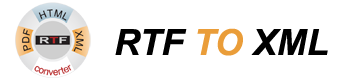Screenshot for RTF TO XML Converter
The Batch Select button in the Select Input File(s) pane allows select all RTF files in a directory for a conversion. The following dialog appears
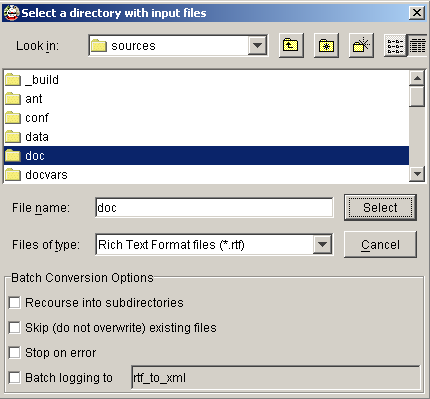
You can select a directory containing RTF files to be converted and specify additional batch conversion options meaning the following:
- Recourse into subdirectories: All RTF files in a selected directory and in all its subdirectories will be converted. Conversion results are stored near the input files or relatively to the output directory with the same directory tree structure as the input directory tree.
- Skip existing files: In this mode, the RTF TO XML converts only those files which have not been converted yet; already existing target files remain untouched.
- Stop on error: In this mode, an error during conversion a file interrupts the run and stops conversion of remaining files in the list.
- Batch logging to: If this mode is selected, the conversion log will be written to a single file of the specified name and the ".log" extension. The log file is stored in the selected input directory or in the output directory if it is specified. This option has effect if the log level is Normal or Full.